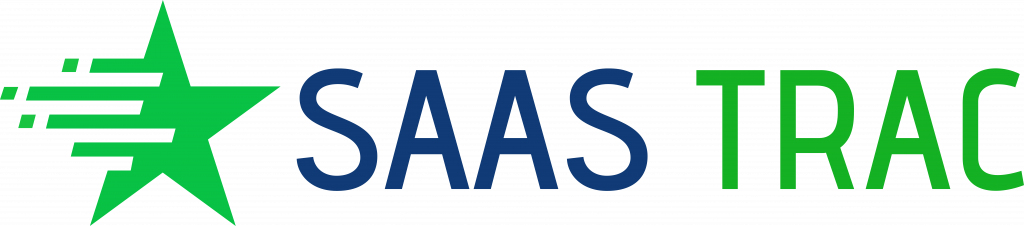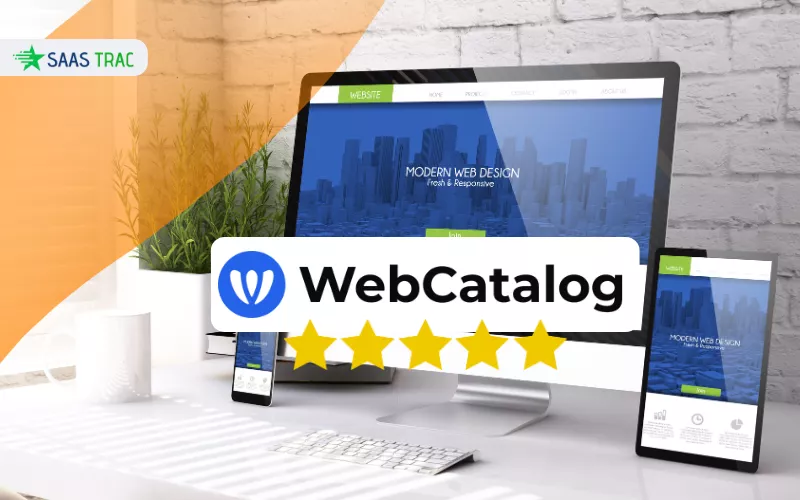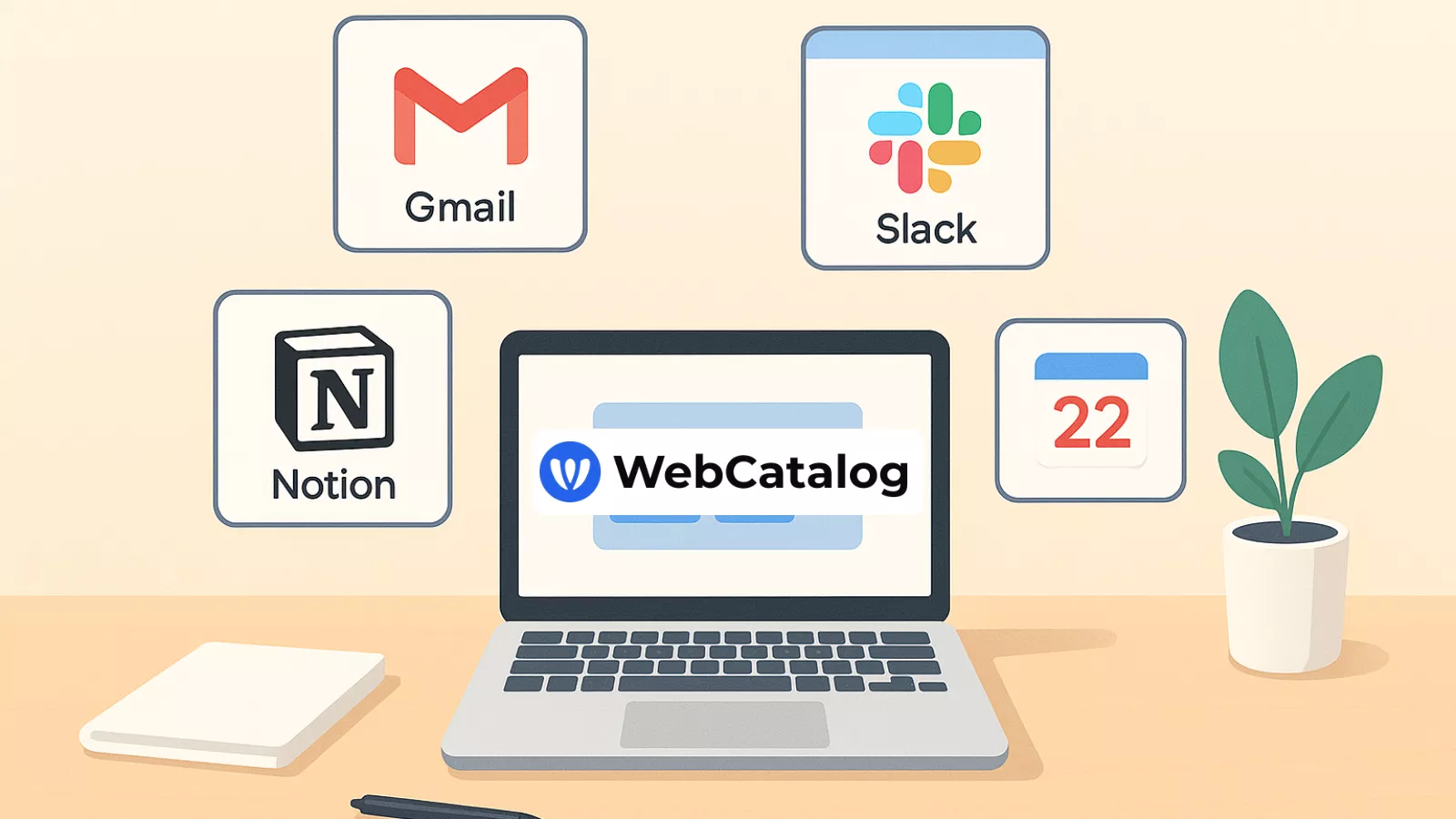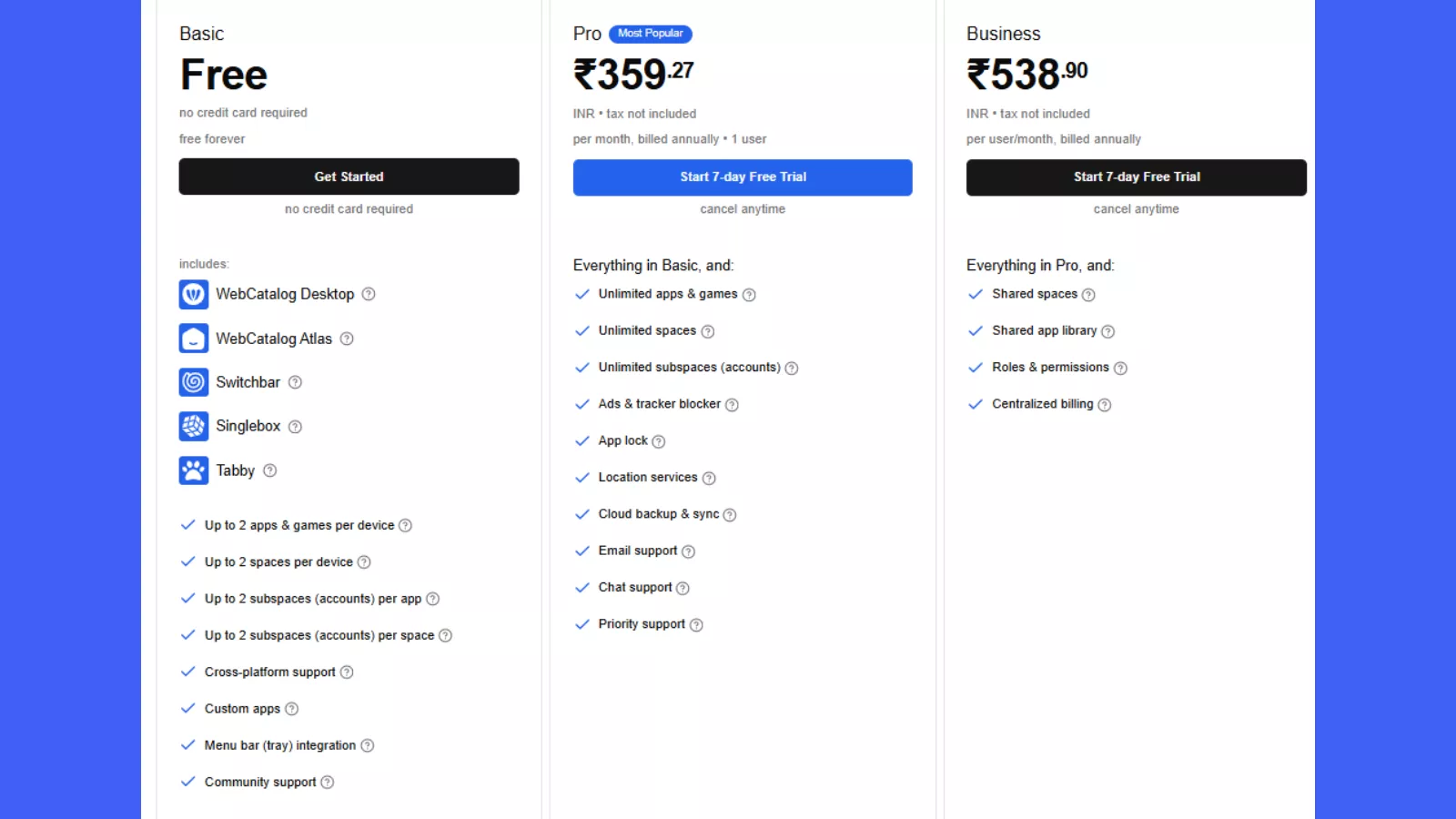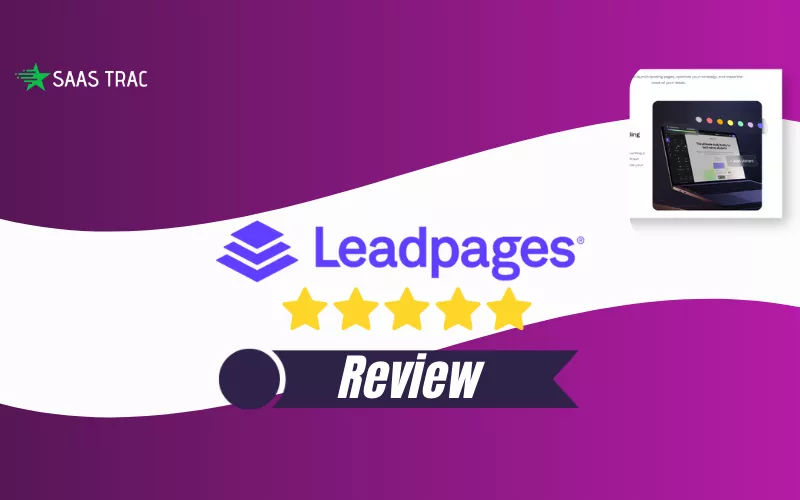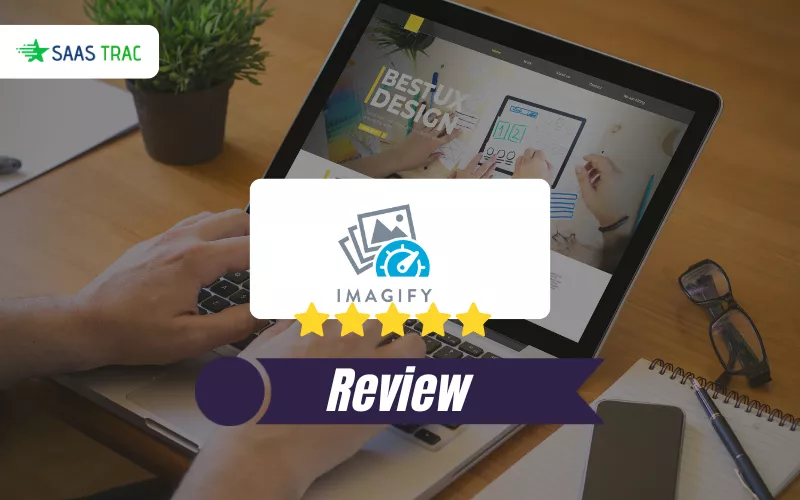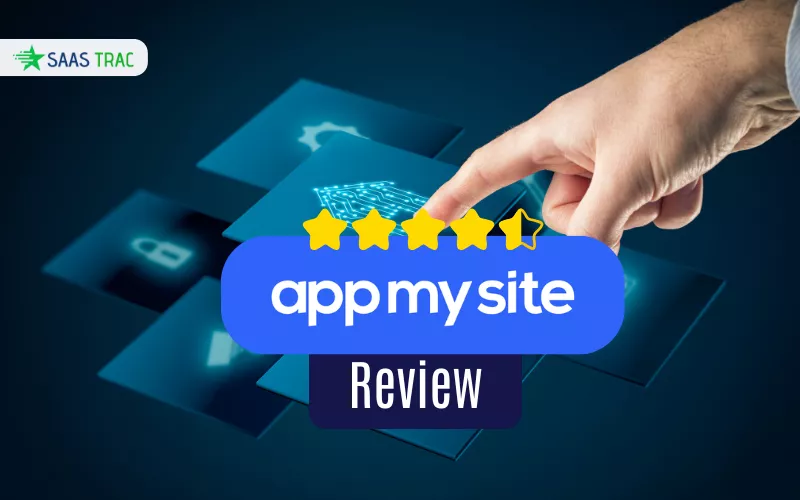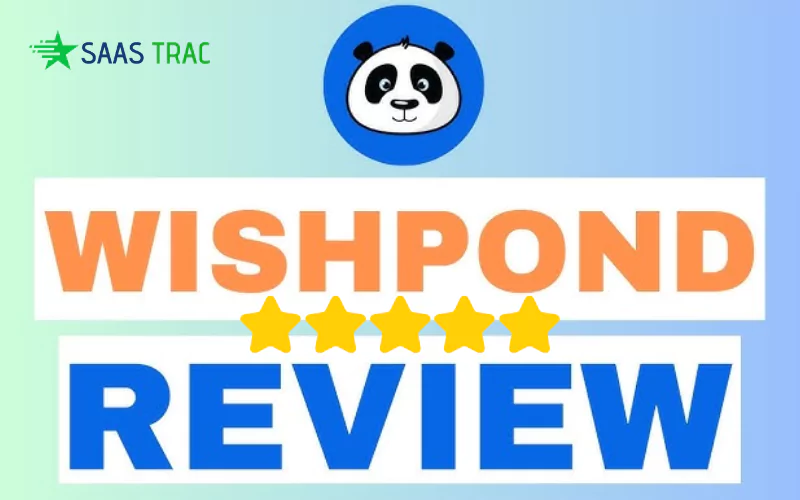Managing countless browser tabs has become the modern worker’s headache. Whether it’s Gmail, Slack, Trello, or Notion, every service runs in its own tab, fighting for attention. That’s where tools like WebCatalog step in — helping you turn web services into desktop-like apps with improved organization, privacy, and focus. But does it really deliver on its promises, and is it worth your time?
Let’s dive deep into what it offers, how it works, the pros and cons, and whether it’s the right fit for your workflow.
What Is WebCatalog?
At its core, WebCatalog is software that lets you convert websites into standalone desktop applications. Instead of juggling dozens of browser tabs, you can create isolated app-like windows for your favorite services.
The software runs on Windows, macOS, and Linux, making it accessible across platforms. Beyond simple app conversion, it adds extra features like:
- Spaces – for grouping apps by category (e.g., “Work” vs. “Personal”).
- Multiple account management – stay logged into different accounts of the same service without conflicts.
- Sandboxing – isolating each app’s data and cookies for privacy.
- Notifications & shortcuts – giving a more native desktop feel.
In short, it aims to make your favorite websites behave like dedicated desktop tools.
What Is WebCatalog Desktop?
While the brand has multiple offerings under its suite, WebCatalog Desktop is the flagship. Think of it as a launcher and manager for all your web-to-desktop apps.
Instead of manually creating wrappers for each website, you can browse the pre-built catalog containing thousands of popular services. Each comes with an icon, optimized settings, and one-click installation. For power users, there’s still the option to create custom apps from any website.
This means you could have Slack, Gmail, and Asana running in separate windows, each with its own login session, without them clashing or flooding your browser.
Is WebCatalog Safe?
Security is a common concern with third-party wrappers, so it’s fair to ask: Is WebCatalog safe?
According to the official documentation, the software does not collect browsing history or passwords. Everything stays on your device. The apps are sandboxed, meaning cookies and sessions don’t leak between them, which can even enhance privacy compared to a regular browser.
That said, user reviews online are mixed. While many appreciate its clean separation of accounts and smoother workflow, others have complained about bugs, stability issues, and occasional crashes. As with any app, it’s wise to download only from the official website to avoid tampered versions.
Strengths of the Software
WebCatalog has some strong points that make it stand out:
- Clutter-free workflow: No more scrolling through endless browser tabs.
- Multiple accounts at once: Useful for social media managers, freelancers, or anyone with both work and personal logins.
- Cross-platform availability: Works the same across Windows, Mac, and Linux.
- Privacy through isolation: Each app runs in its own container.
- App catalog with one-click setup: Thousands of services ready to install without technical tinkering.
If you’re someone who juggles multiple services daily, these features can significantly cut down distractions.
Limitations To Consider
Of course, no tool is perfect. A few drawbacks reported by users include:
- Stability issues: Occasional crashes or apps not loading properly.
- Frequent updates: While intended for improvements, updates sometimes disrupt workflows.
- Free plan limits: Some advanced features require upgrading to a paid tier.
- Compatibility gaps: Not every website behaves exactly like in a full browser, especially those relying on extensions.
- Customer support concerns: A number of reviews mention slow or unhelpful responses.
These aren’t deal-breakers for everyone, but they’re worth keeping in mind if you’re considering it for mission-critical work.
WebCatalog Download and Setup
Getting started is straightforward:
- Visit the official website.
- Download the installer for your OS (Windows, macOS, or Linux).
- Install and launch the desktop app.
- Browse the built-in catalog to add services, or create a custom app from any URL.
The setup takes only a few minutes, and you can immediately start moving your essential web tools into their own spaces.
WebCatalog Alternatives
While WebCatalog has its own strengths, it’s not the only player in the “web apps as desktop apps” space. Depending on your workflow, you might find one of these alternatives more aligned with your needs:
1. Shift
Shift is designed primarily for professionals who juggle multiple email accounts and productivity apps. It integrates Gmail, Outlook, Slack, Asana, and many more into a single dashboard.
- Best for: People who live inside their inbox and calendar all day, and want everything connected in one interface.
- Downside: It can feel heavy compared to WebCatalog, and it’s subscription-based, which may be costly for casual users.
2. Franz
Franz is a messaging hub that consolidates apps like WhatsApp, Messenger, Telegram, and Slack. It’s especially popular among users who don’t want to keep switching between chat platforms.
- Best for: Social media managers, community managers, or anyone who communicates across multiple chat services.
- Downside: Its focus is on messaging apps, so it’s less versatile for other kinds of web tools like project management or productivity platforms.
3. Station
Station presents itself as a unified workspace, pulling together all your work apps into one streamlined interface. It was praised for its clean design and ability to manage dozens of apps from a single dashboard.
- Best for: Teams or solo users who want everything in one place without managing separate app windows.
- Downside: Development has slowed down significantly in recent years, so you may run into outdated features or limited updates compared to WebCatalog.
4. Unite (macOS only)
Unite is a lightweight tool designed exclusively for macOS users. It allows you to convert any website into a minimal, native-like app using Safari’s WebKit engine.
- Best for: Mac users who want simple, lightweight apps that feel deeply integrated into macOS.
- Downside: It’s limited to Apple devices, and doesn’t provide the same catalog or cross-platform availability as WebCatalog.
Who Should Use It?
This tool is best suited for:
- Remote workers & freelancers juggling multiple accounts.
- Agencies and social media managers switching between client dashboards.
- Students organizing study tools and communication apps.
- Anyone overwhelmed by browser tab chaos.
If you just use a couple of web services casually, you may not need it. But if your daily workflow spans across ten or more apps, the benefits quickly become noticeable.
Pricing Review
WebCatalog offers flexible pricing for different needs. The Basic plan is free forever, great for light users with up to two apps and spaces. The Pro plan (₹359.27/month, billed annually) unlocks unlimited apps, spaces, subspaces, ad blocker, app lock, cloud backup, and priority support — making it the best value for most individuals.
For teams, the Business plan (₹538.90/month per user) adds shared spaces, app libraries, role-based permissions, and centralized billing. Overall, the tiers scale well from personal to professional use, with the Pro plan striking the right balance of features and cost.
Final Verdict: A Balanced WebCatalog Review
So, does it live up to the hype?
On the positive side, the app does exactly what it promises — turns your favorite websites into dedicated desktop apps with cleaner organization and improved privacy. The ability to separate accounts and group them by spaces can be a real productivity booster.
On the flip side, issues with stability, support, and pricing may hold some users back. It’s not a one-size-fits-all solution, and alternatives may suit certain workflows better.
Overall, if you’re looking to cut through browser clutter and want a smoother way to manage your web apps, it’s worth downloading the free version, testing it with your most-used services, and then deciding if the upgrade makes sense for you.
FAQs
Q1. Does WebCatalog slow down my computer?
Not necessarily. Since each app runs in its own container, resource usage can add up if you open many at once. On modern systems, performance is smooth, but older devices may feel the strain compared to using regular browser tabs.
Q2. Can I use browser extensions inside WebCatalog apps?
No, WebCatalog apps don’t support browser extensions. They are designed to be lightweight wrappers. If you rely heavily on extensions, you may need to stick with a traditional browser.
Q3. How is WebCatalog Desktop different from simply bookmarking sites in a browser?
Bookmarking keeps everything in your browser, often leading to clutter. With WebCatalog Desktop, each service runs as a standalone app, separated from other sessions, with its own notifications and shortcuts.